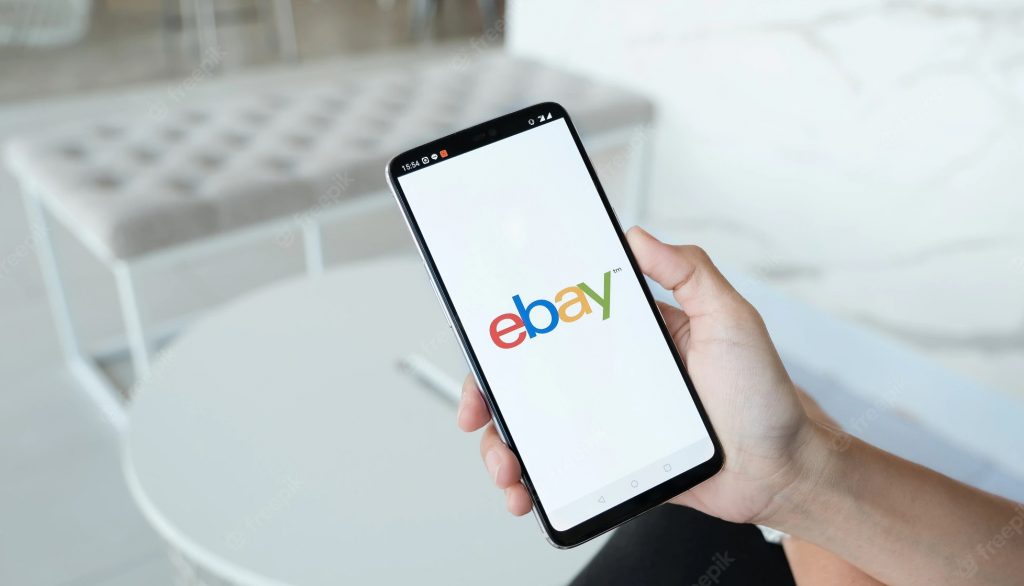
eBay is one of the largest online marketplaces for buying and trading all kinds of products, with over 100 million online shoppers around the world shopping on eBay just because you can find whatever you want (YES – even for rare, collectible cards or watches) and most importantly, the price could be much cheaper!
However, you may have to deal with individual sellers – not all of the eBay sellers are willing to ship to the Philippines. Why? It is not just because of the shipping fee, but they also want to avoid handling shipping documents. Shipping things outside the U.S. is much more complicated.
This is where Buy&Ship comes in. You can shop on eBay and ship with us! Here we’ll guide you on how to sign up and shop on eBay by following these simple steps!
Content:
► 6 Benefits of Shopping on eBay
► How to Create an eBay Account
► Shopping and Browsing on eBay
Shop abroad online with Buy&Ship’s 12 warehouses worldwide! Enjoy affordable, actual-weight based shipping rates, hassle-free Delivered Duty Paid (DDP) option and free parcel consolidation service. Too lazy to buy it yourself? Service fee of our proxy shopping service starts from 0% and shop limited-time deals straight from us using Express Checkout!
Already signed up? Refer friends to become a member using your Friend Referral No.! Both of you will earn PHP 200 credits after your referee’s first order is completed. >> Get Friend Referral No. Now

Why Should You Shop on eBay?
1. Buy rare-to-find, vintage products
Want to buy rare collectibles, or are you in love with vintage products? eBay online shopping platform gathers sellers from different regions to help you find rare products easily and conveniently.
2. Score low prices through auction
In addition to the general “Buy it Now” and “Add to Cart” options, some products have an auction bidding available, allowing buyers to freely bid and buy with their desired prices.
3. Score low prices through auction
Want to buy premium brands at a more affordable price? Check out eBay for used designer items!
4. Easy-to-use “Make an Offer” function
Some sellers will allow potential buyers to make an offer for their products, so that even if the product has an original price, the seller and the buyer can negotiate the final price.
5. eBay Authenticity Guarantee
eBay has launched the “eBay Authenticity Guarantee“, which provides verification procedures for high-end products, allowing buyers to provide services for distinguishing authenticity; while luxury goods that have been verified as authentic, such as watches and sneakers, you’ll see “Authenticity Verified” written.
6. Money Back Guarantee
eBay provides a new refund guarantee for both sellers and buyers. When buyers and sellers cannot solve any problems occurred, both parties can choose to contact eBay for help. In some cases, when eBay determines that the seller is not at fault, it will pay its own expenses and refund the buyer.
Step-by-Step Tutorial: How to Create an Account
– Sign In or Create an eBay Account –
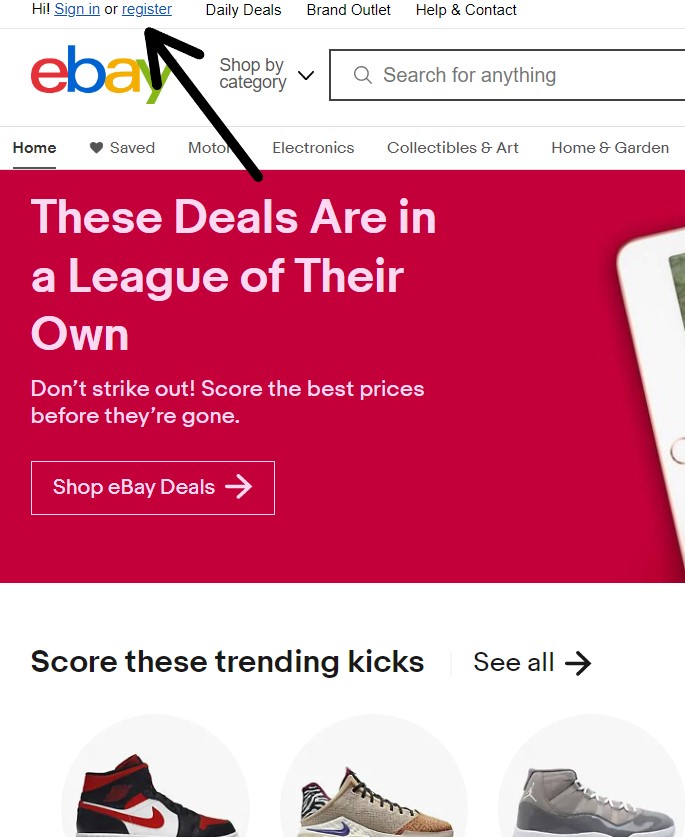
Step 1
Visit eBay US website. Click on the register link on the top left corner of the page.
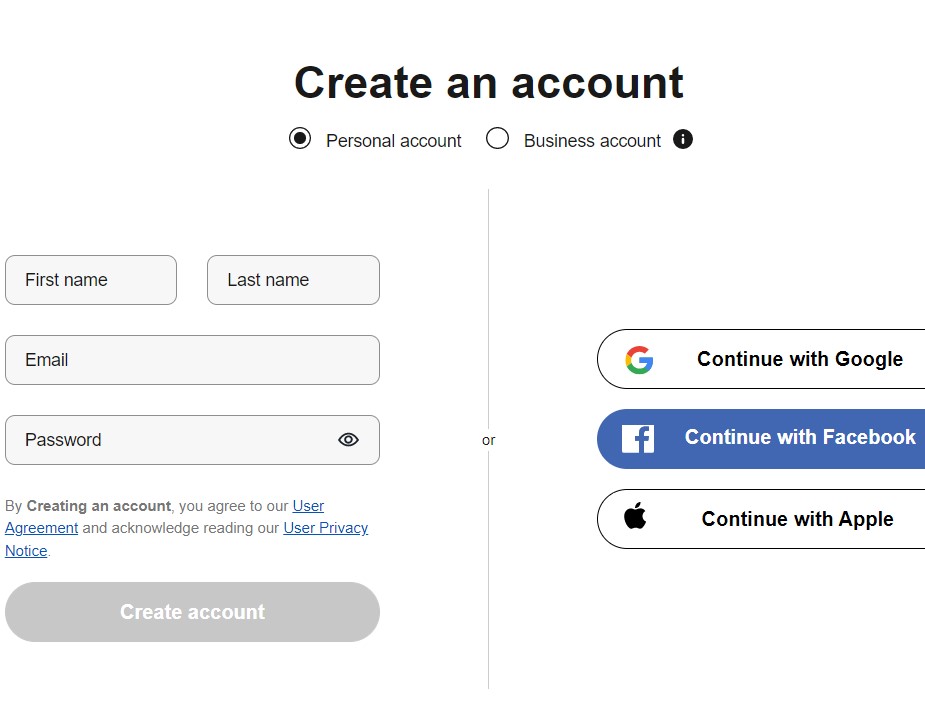
Step 2
Create an account either by logging in with your Facebook, Apple or Google account, or enter your name, email, and set a password.
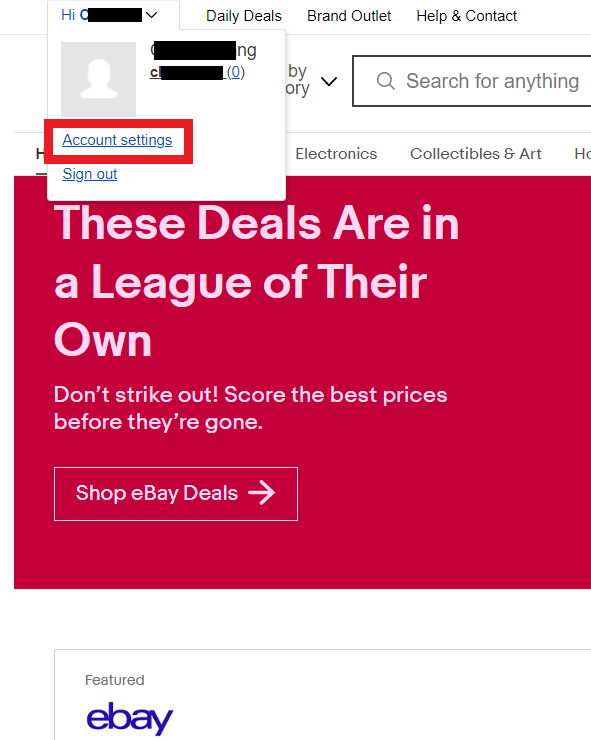
Step 3
Once your account is created, go to the upper left corner, and click “Account settings” to change the region to Philippines.
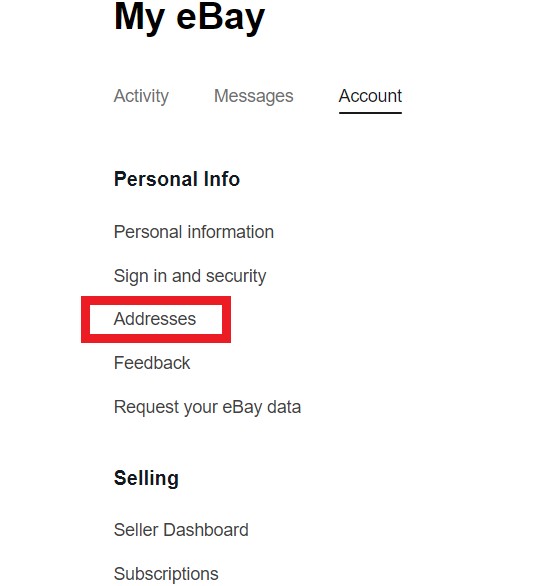
Step 4
Click “Addresses”.
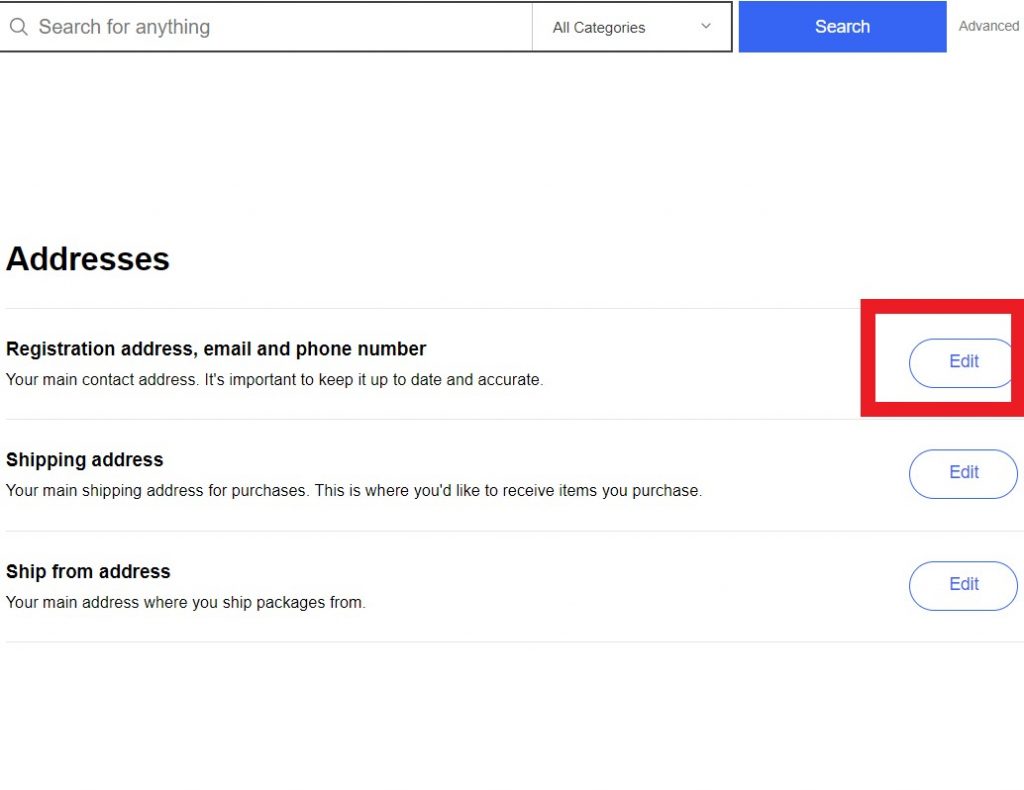
Step 5
Find “Registration address, email and phone number” and click “Edit” on right hand side to change your country to Philippines.
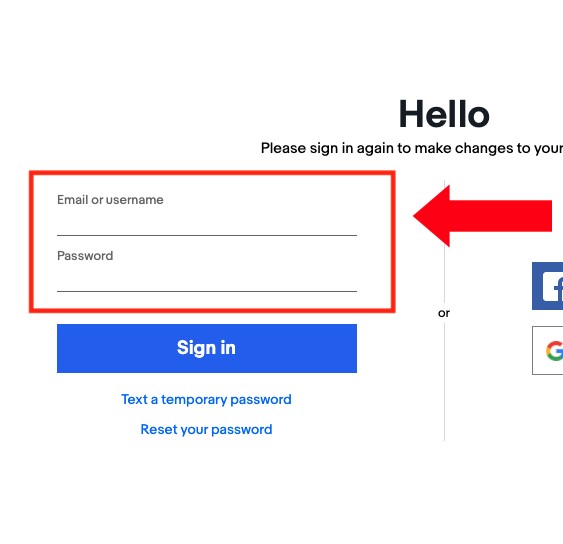
Step 6
Sign in again by filling in your email and password to verify your account.
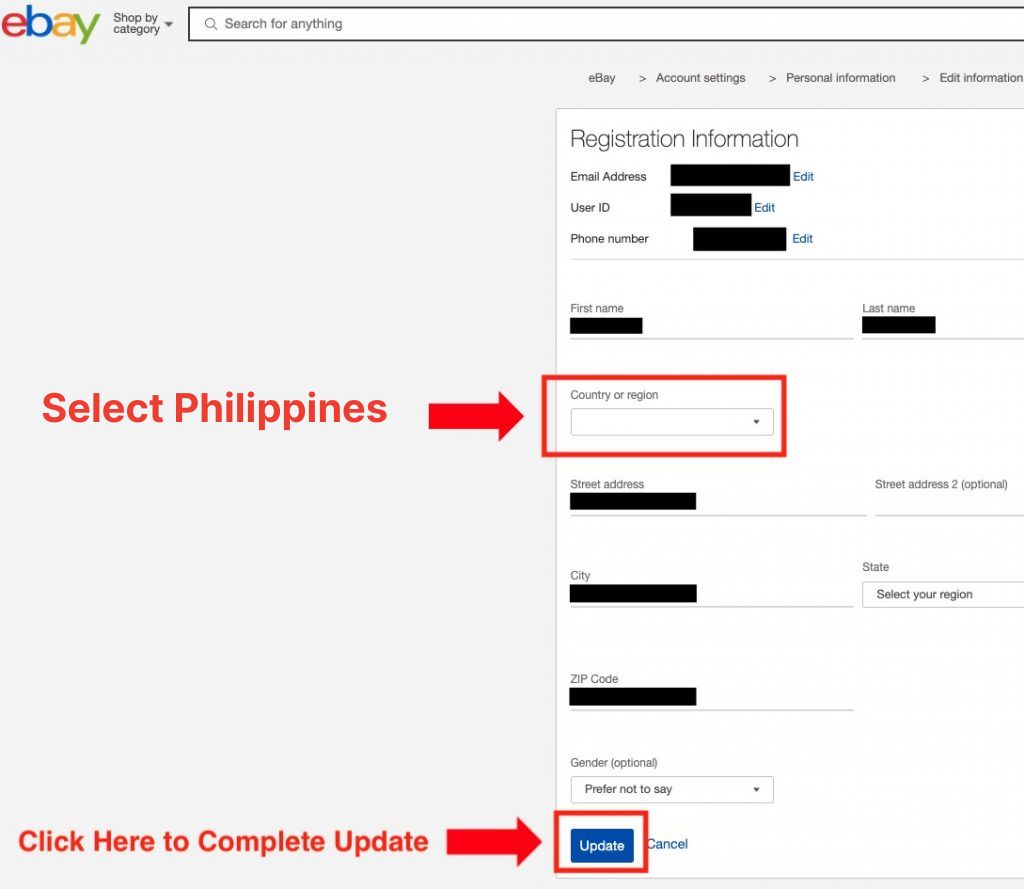
Step 7
Fill in your info and change “Country or region” to Philippines. After completing the form, click “Update”.
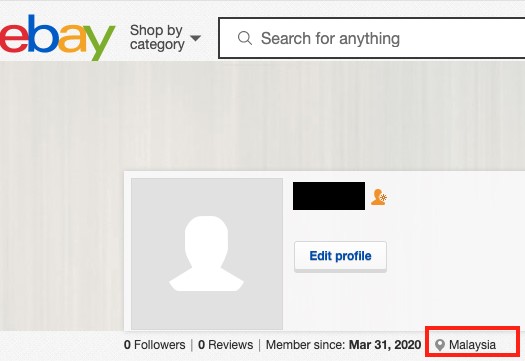
Step 8
Go to the top left corner and click on your user ID. Once you see the region showing “Philippines”, you can start shopping on eBay!
Step-by-Step Guide on How to Shop via Shipping
– Start Browsing and Shopping –
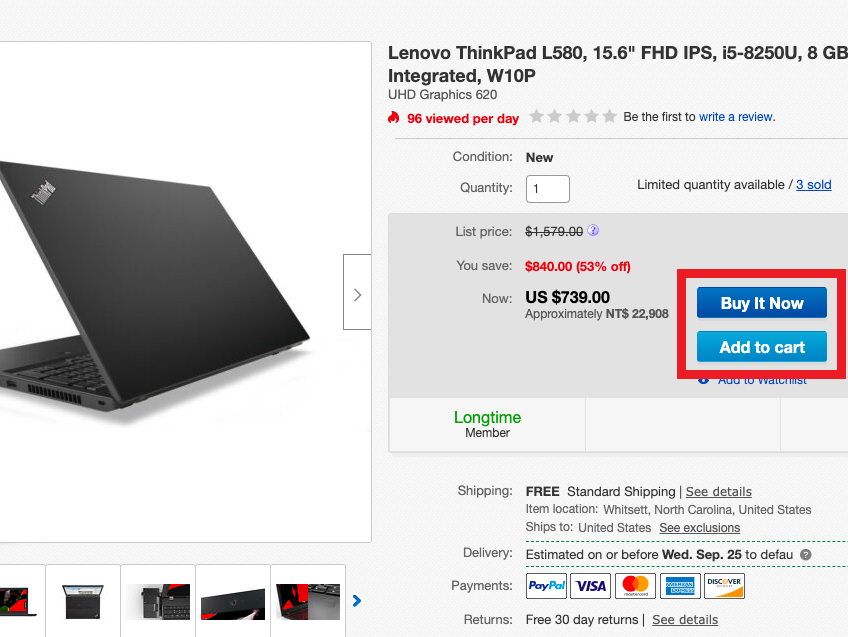
Step 1 : Make use of the search function to find the product you want. Unlike Amazon, there are 3 ways to purchase an item on eBay:
► Buy and checkout immediately by clicking “Buy It Now”, or “Add to Cart” to continue shopping and checkout later.
► Buy through “Make Offer” button. This means if you believe the “Buy It Now” price doesn’t meet your budget, you can propose a price to the seller. The seller has the right to make a “Counter-offer”, or simply reject it.
► Buy through “auction“. You can submit a bid for the item. Bid usually goes fast at the last minute, so make sure you have added the item to your “Watchlist“, and keep watching the product page to ensure you are not getting outbid!
💡 Tips : Looking for shopping inspirations or special deals? It’s best to check out eBay’s Daily Deals !
Step 2 : Once you’re ready to checkout, fill in delivery address.
Go to the “Overseas Warehouse Address” on your Buy&Ship member centre and view the information of Buy&Ship’s US warehouse, and fill in the US warehouse address.
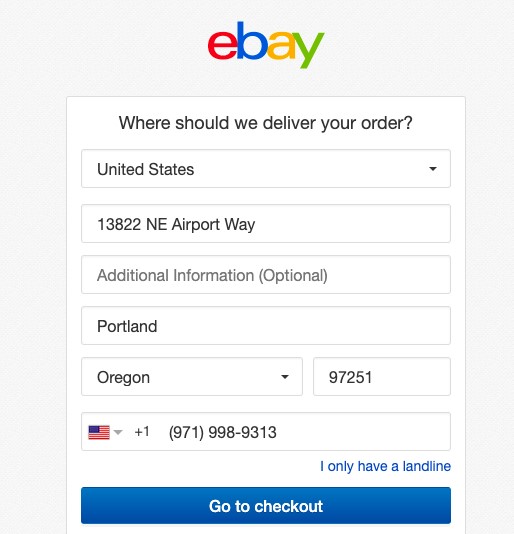
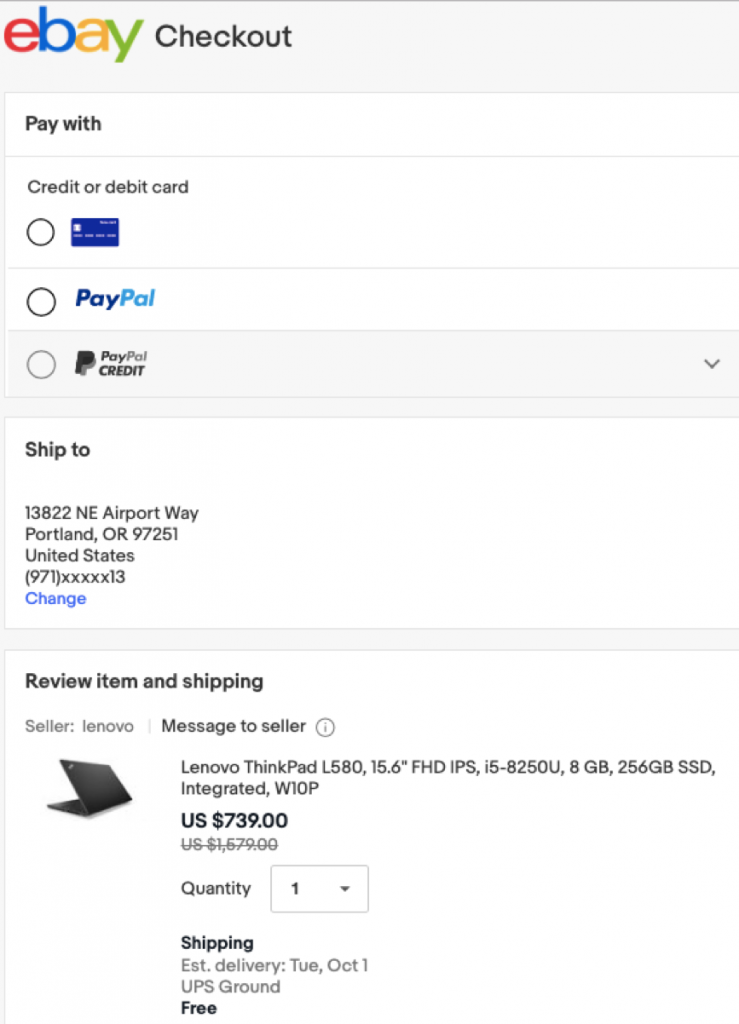
Step 3 : Once you have confirmed your shipping information, go to checkout to pay with a credit card or PayPal.
Click “Confirm and pay” once payment details are filled in.
Step 4 : Remember to declare your shipments at your Buy&Ship member centre once you’ve received the shipping confirmation email from eBay!
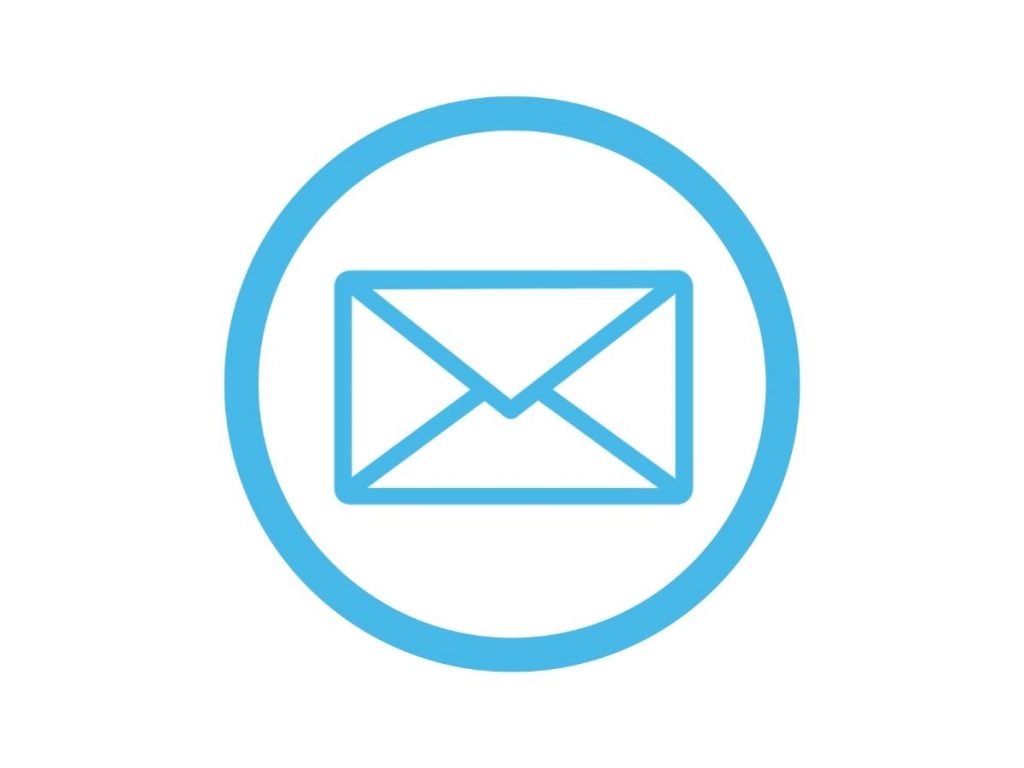
💡 Tips : What should I do if my eBay account is being blocked?
Contact Buy&Ship’s Customer Service on the website and get assistance!
How To Place Proxy Shopping Order

Step 1
Go to Buy&Ship website to log in or register as a member.
Step 2
Go to the Proxy Shopping page and click the “Place Order” button to create an order.


Step 3
After selecting corresponding warehouse, click on “Request An Item.”
Step 4
In the pop-up section on the right, provide accurate information such as the product page URL, product description, product image, and other details.
Within one order, you can add up to 10 items from the same online store. (If the items are from different websites, you will need to submit a new order.)
Simply copy and paste the product information displayed on the shopping website. (If the original product description is in Korean, please copy the Korean content as the product data.)
Then click “Next.”


Step 5
After filling in the product details, click “Save” to complete the ordering process. Wait patiently for us to confirm your order and arrange for payment. Once that is done, your ordering process will be complete!