
Amazon is the biggest online marketplace where you can find just about anything, from electronics and books to beauty products, fashion items, home goods, and baby products. You can even find products from well-known brands! If you’ve never shopped on Amazon or used a parcel forwarding service before, this step-by-step shopping guide is perfect for you. Follow these simple steps to start shopping on Amazon and have your purchases sent to Buyandship’s overseas warehouses. Since all Amazon sites work similarly, this tutorial will help you shop on any Amazon site worldwide!
Content:
► Why Shop From Global Amazon?
► List of Different Amazon Sites
► Step-by-step Shopping Tutorial
► Setting up Steps to Prevent Lost Amazon Shipments
Benefits of Global Amazon Shopping
- Shopping online from Amazon’s six (6) major countries abroad enables you to purchase items with GREAT discounts from your favorite brands at the LOWEST prices available worldwide.
- A wider variety and range of products are available, including some that are NOT locally available or offered on Amazon Philippines.
- Stay updated and take advantage of foreign shopping events or seasons, such as Black Friday, Amazon Prime Day, and more, to get great deals!
List of Amazon Sites You Can Shop On!
- 🇺🇸 Amazon US
- 🇬🇧 Amazon UK
- 🇯🇵 Amazon Japan
- 🇮🇹 Amazon Italy
- 🇨🇦 Amazon Canada
- 🇦🇺 Amazon Australia
💡 Tips: Use Google Translate for easier navigation if you want to shop on Amazon Italy/Japan site!
Step-by-Step Tutorial: How to Shop on Amazon in the Philippines
– Sign In or Create an Amazon Account –

Step 1:Sign into your Amazon account, or create a new one by clicking “Create Your Amazon Account” if you’re new to Amazon.
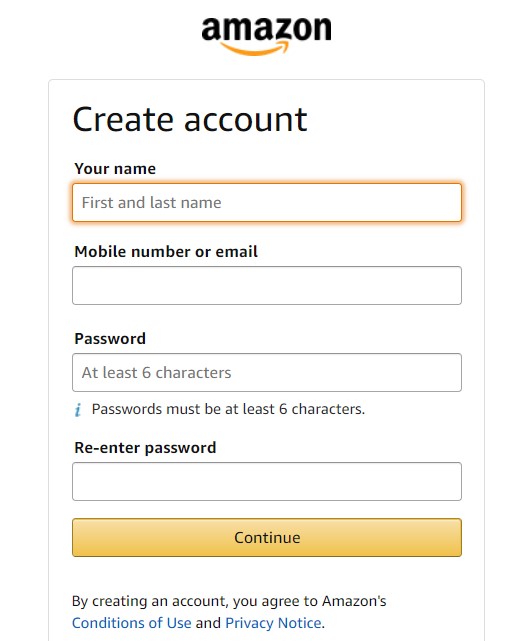
Step 2:Fill in your name, and email, create a password, and click “Continue”.
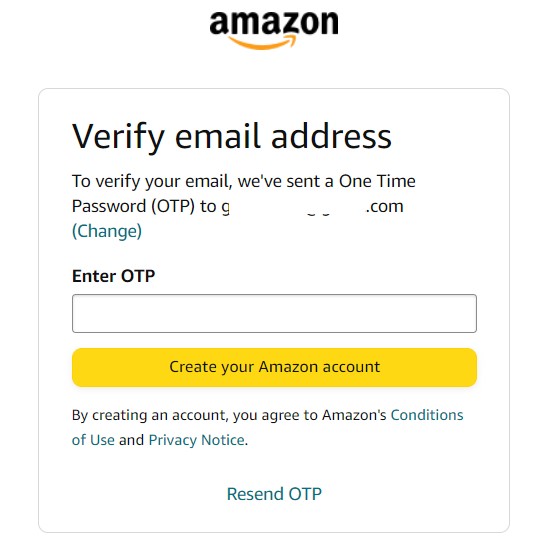
Step 3:Verify your Amazon account with the verification code sent to your email, and you’re all set!
💡 Tip: It’s free to create an account on Amazon for easier and more convenient shopping! You’ll also be invited to try their fast and free delivery with a one-month Amazon Prime trial. Just remember to cancel your Prime membership within the first month if you don’t want to be charged monthly!
– Start Browsing and Shopping –
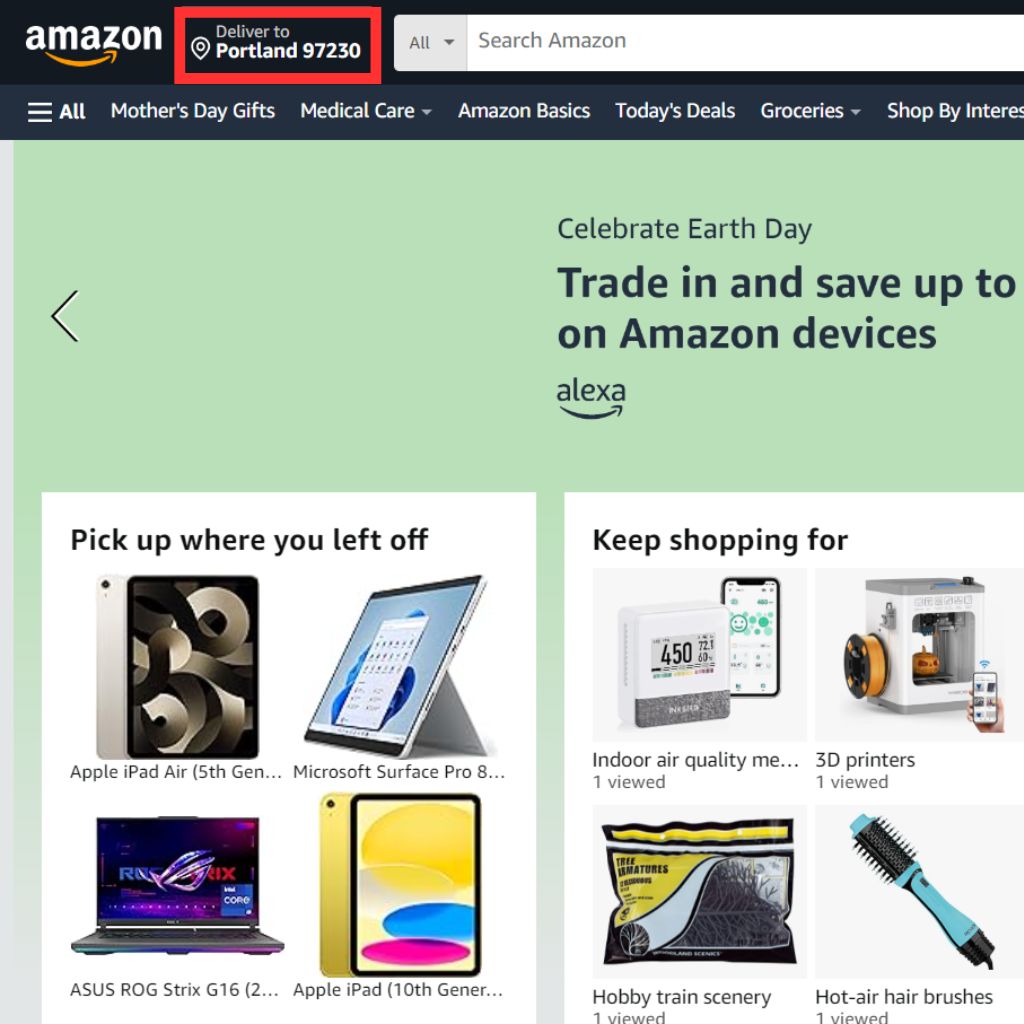
Step 1: You can browse on Amazon by category (click ‘All’ in the top left corner and scroll down to ‘Shop By Department’) or by entering your desired item (any brand, product category, or specific product) into the search box above.
💡 Tip: As many of the good deals only ship to a U.S. address, remember to enter the zip code of Buyandship’s US warehouse by clicking ‘Deliver to’ in the top left corner to view all available products!
Step 2: If you wish to buy an item, click “Add to cart” if you want to continue to shop or browse for alternatives, or click “Buy now” if you want to check out and pay for your item immediately.
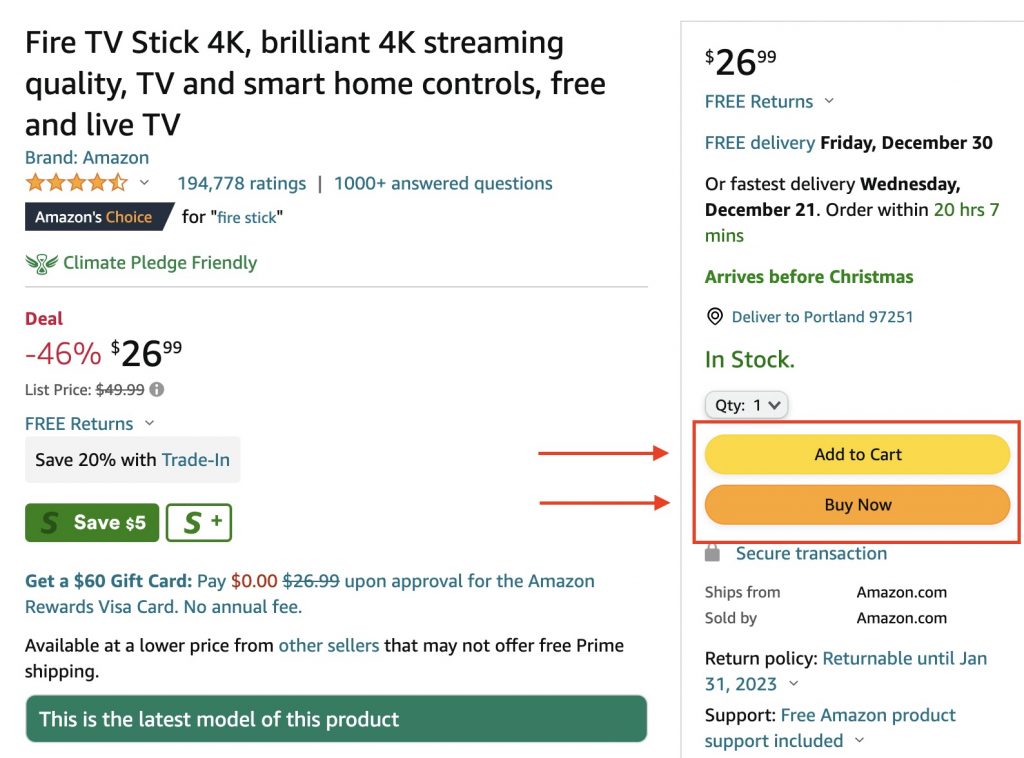
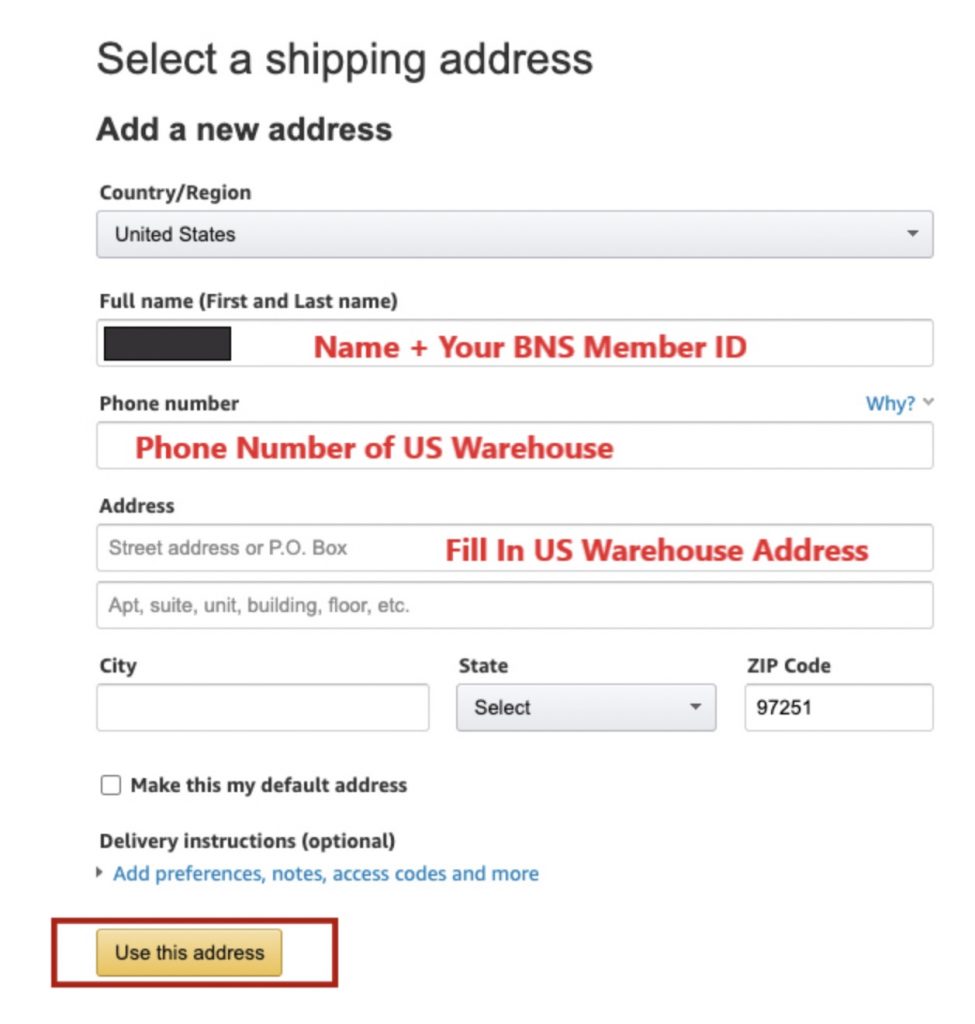
Step 3: Once you’re ready to checkout for your items, go to your cart in the top right corner.
Fill in the delivery address. Go to the “Overseas Warehouse Address” on your Buyandship member centre and view the information on Buyandship’s US warehouse (Amazon/eBay Tab). Click “Use this address” to proceed.
Step 4: Choose your payment method, and add a credit or debit card information to pay.
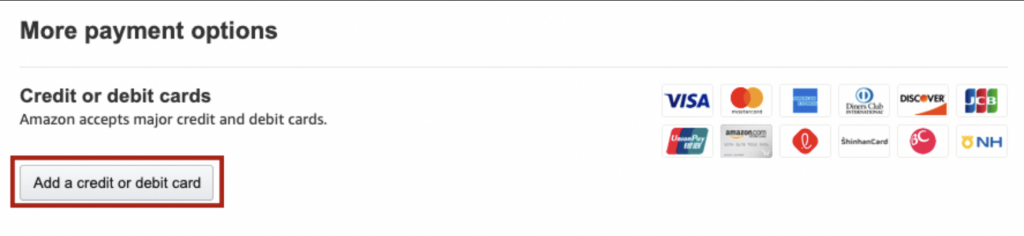
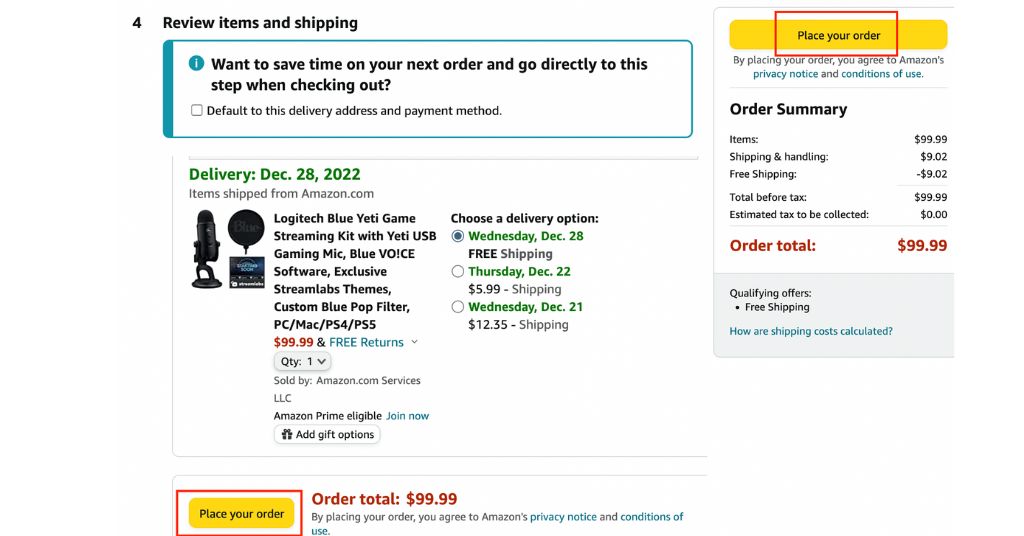
Step 5: After entering the payment page, confirm your order information. Click “Continue to application” to submit the order.
Step 6: Remember to declare your shipments at your Buyandship member centre once you’ve received the shipping confirmation email from Amazon!
💡Click to learn more about Buyandship’s Parcel Declaration Process
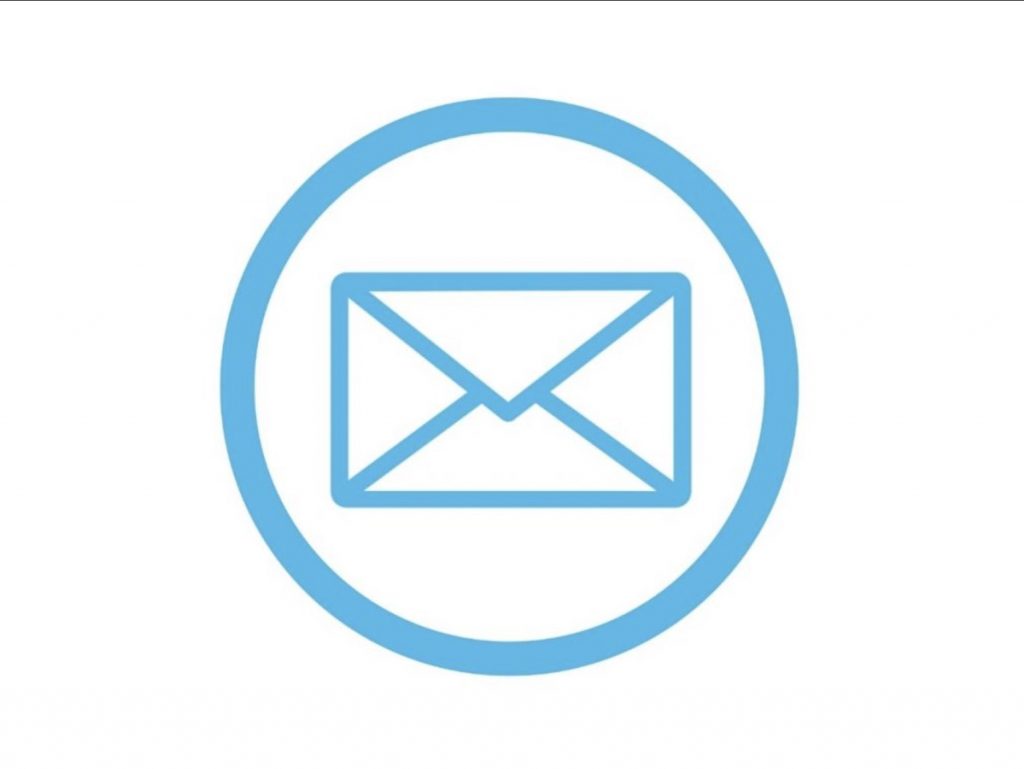
Setting up Steps to Prevent Lost Amazon Shipments
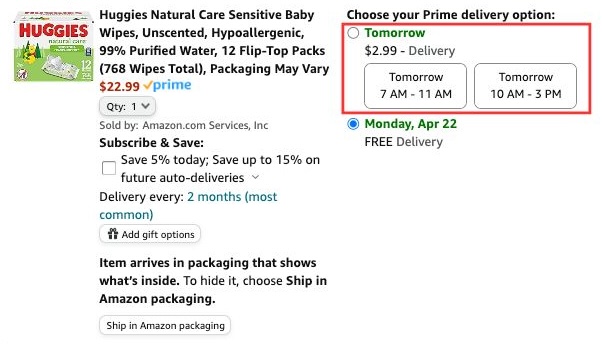
💡 When you proceed to checkout, if you come across delivery time slot options, just like that highlighted in the red box shown, please DO NOT select. Otherwise, your package will be handled by an independent contract courier, increasing the likelihood of delivery outside of US warehouse office hours and the potential for leaving the package directly at the front door of the warehouse.
Choosing those without a specified delivery time slot option below the red box is a more effective way to ensure the safety of your package.
💡 For Amazon, we also highly discourage selecting the ‘Prime delivery option’
With similar reasoning and logic from the tip above, avoid selecting the prime delivery option upon checkout to ensure the safety of your package.
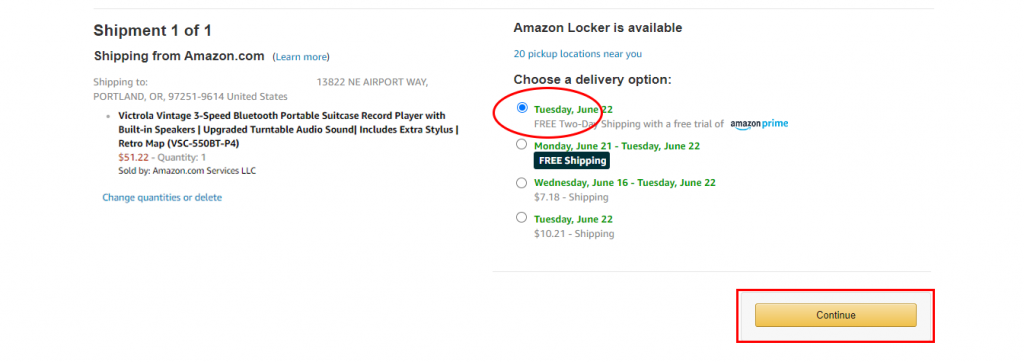
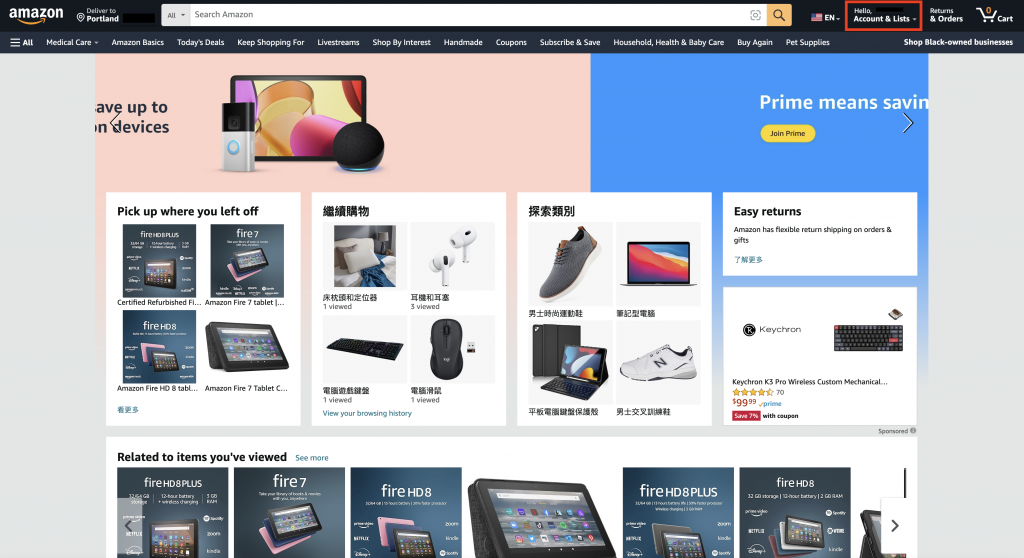
Step 1:Go to Amazon US and log in. Click on “Account & Lists” in the top right corner.
Step 2:Click on “Your addresses”.
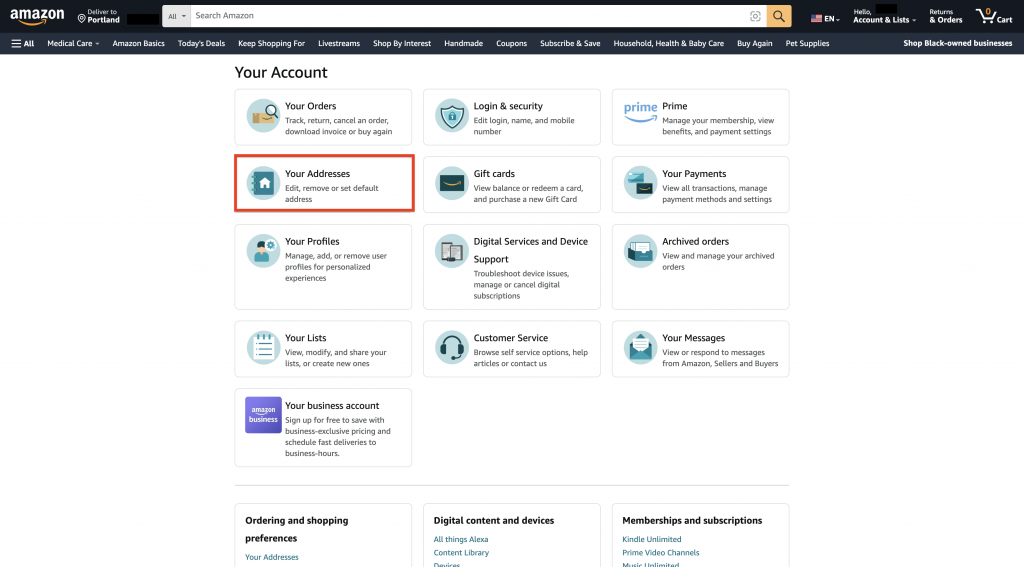
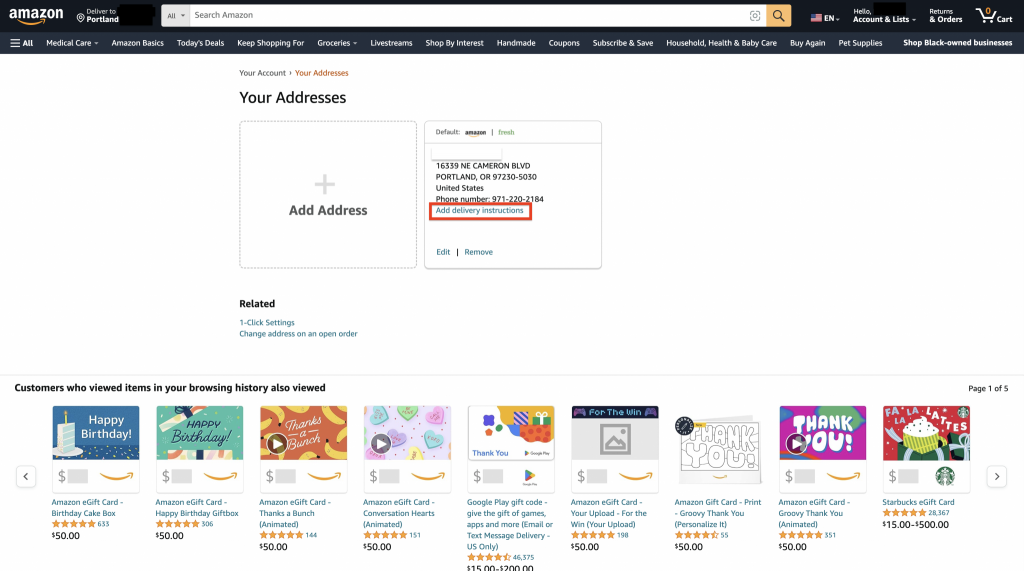
Step 3:Enter “Amazon / eBay Applicable Warehouse Address” in “Your addresses” and click “Add delivery instructions”.
Step 4:Choose delivery within US warehouse office hours and click “Add delivery instructions”.
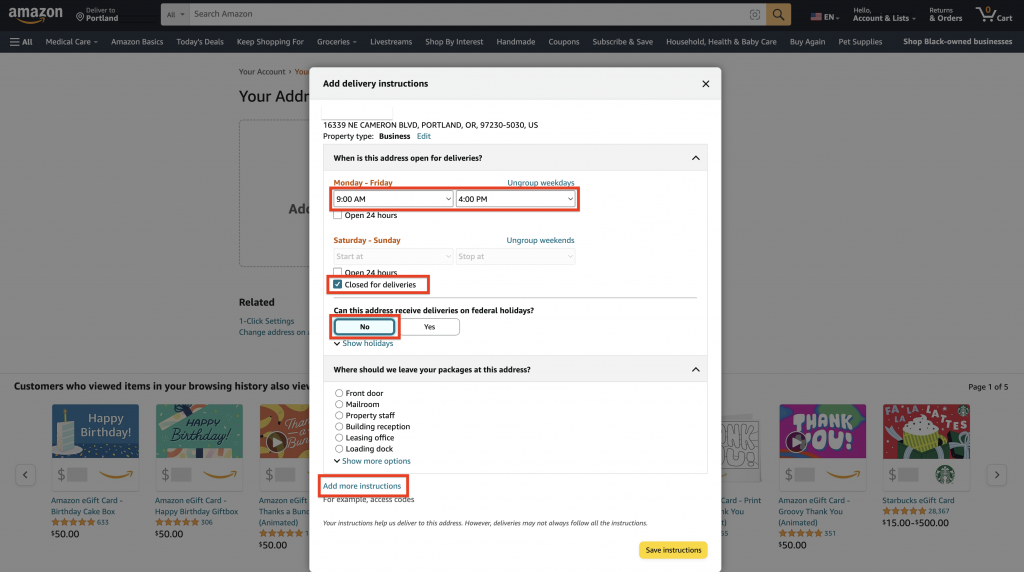
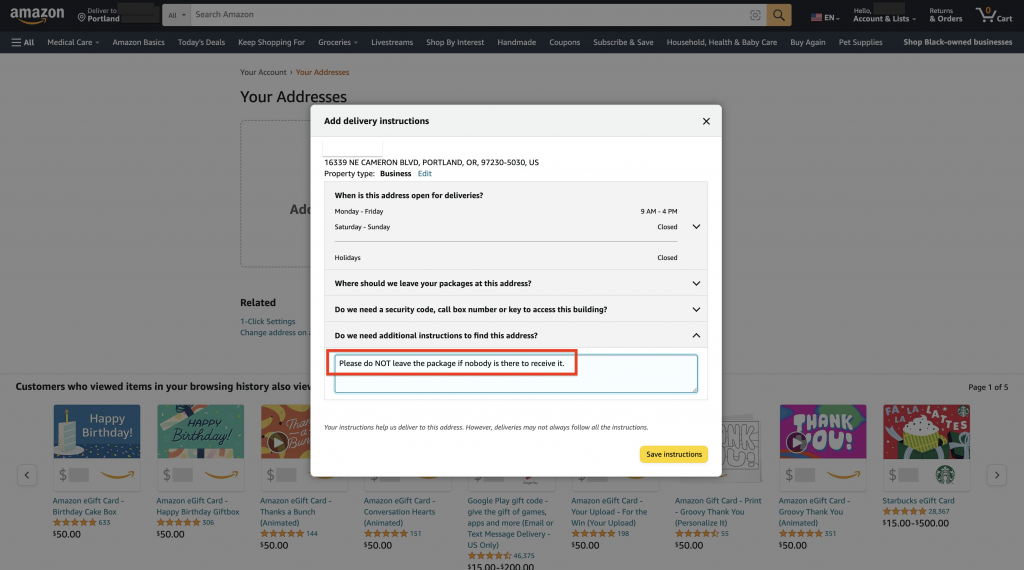
Step 5:Click on “Do we need additional instructions to find this address?”
In the text box below, copy and paste the following sentence:
Please do NOT leave the package if nobody is there to receive it.
Finally, click “Save instructions” to save the changes.