
Want to get a specific product on Amazon at its best price but don’t know how? We’ve got you covered – introducing you to a great Chrome extension tool — Keepa!
Keepa is a tool known for tracking the price and sales rank history of each Amazon item. Simply download the Keepa extension and the above information will be automatically loaded on the user’s page every time you go to Amazon to browse an item, making it easy to use It is a great gift for online shoppers to check the historical prices of the products in the store, so as to compare the current prices and then decide whether to buy them immediately! It also lets you set the desired price for a particular product and notify you when the price drops to or below your desired set price. Here we have a step-by-step guide on how to download Keepa carefully. Let’s shop smart together!
Tutorial on Downloading Keepa
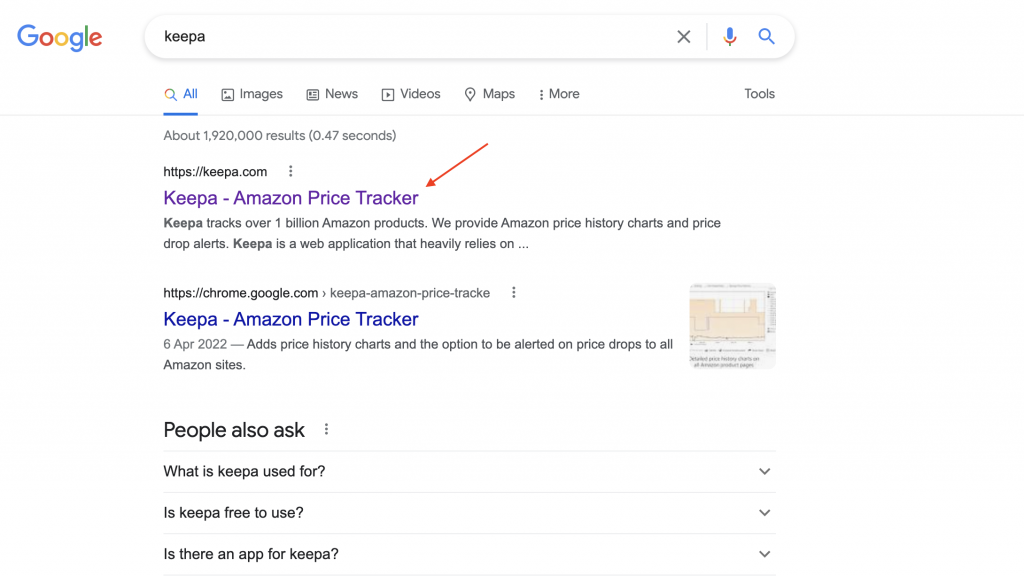
Step 1:Click here and go to Keepa – Amazon Price Tracker
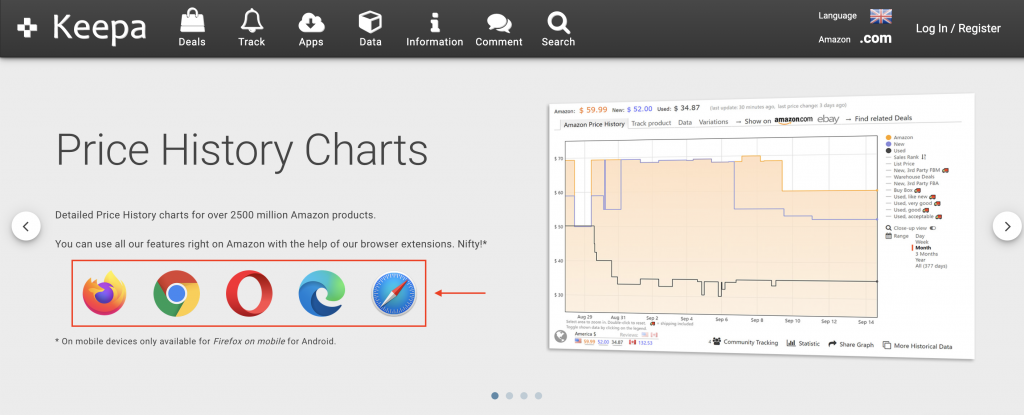
Step 2:After entering the web page, select the computer’s browser and click the corresponding logo. (The following demonstration will take Chrome as an example)
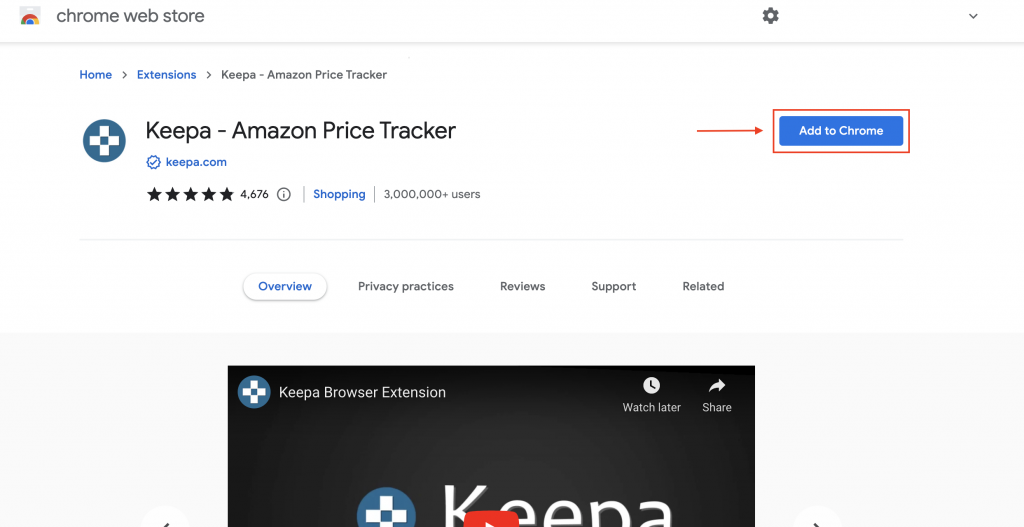
Step 3:Click the ‘Add to Chrome’ button on the far-right side
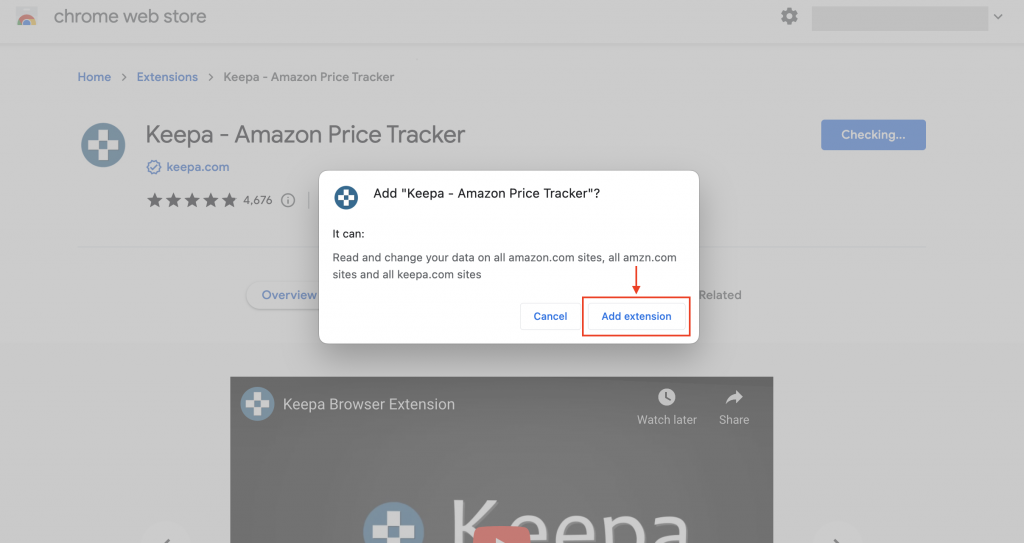
Step 4:Choose ‘Add extension’
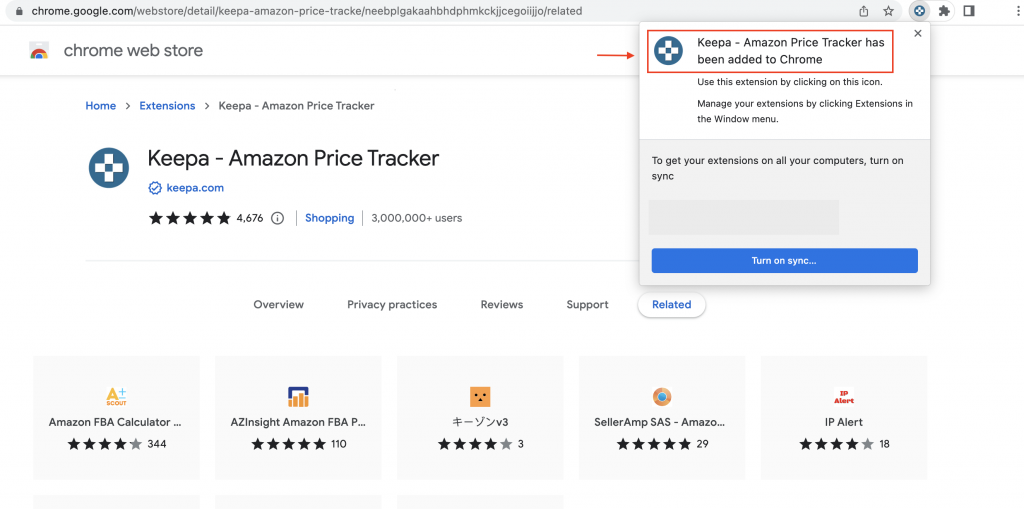
Step 5:A pop-up window with the words “Keepa – Amazon Price Tracker has been added to Chrome” on the right indicates that the extension has been downloaded.
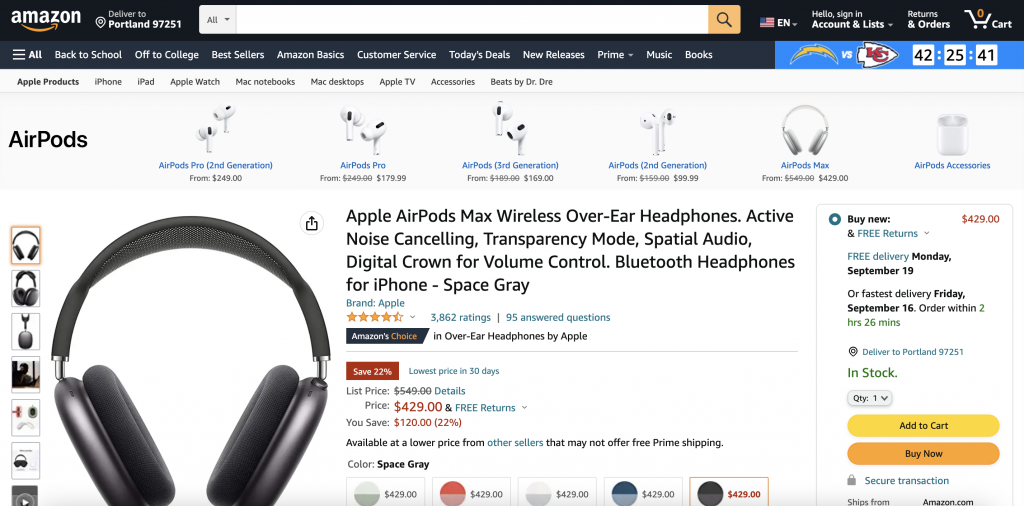
Step 6:Go to Amazon in any region to search for items. (Take Amazon US official website to search for Apple AirPods Max as an example)
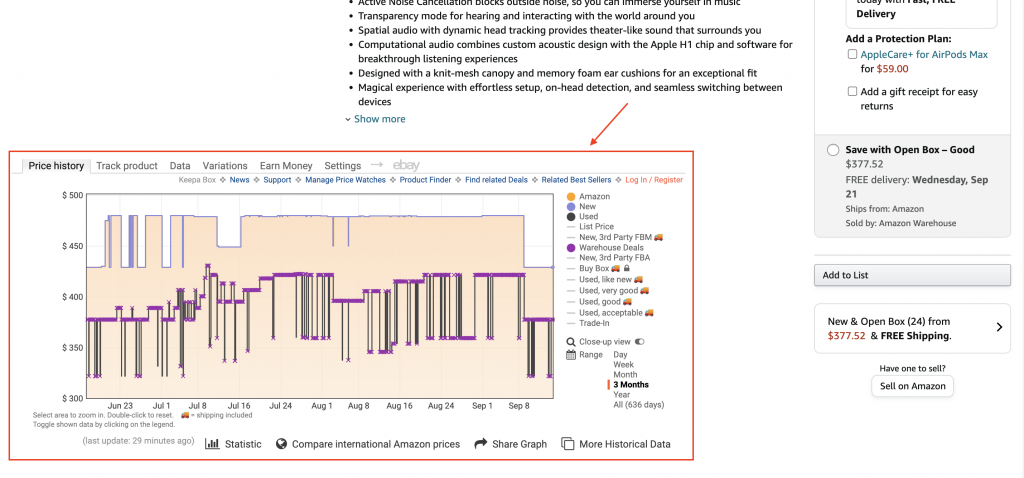
Step 7:Continue to scroll down, you will see an additional chart in the product introduction, and the data displayed in the chart is the price history and previous price fluctuation of this product. Members can use this chart as a reference before making purchase decisions, see when the item was the lowest price, and get the best deal possible!

Step 8:Unless you want to buy some vintage or pre-owned products, members are advised to select only “Amazon” and “New” on the right side of the chart, so as to avoid too many labels that make the chart difficult to read.